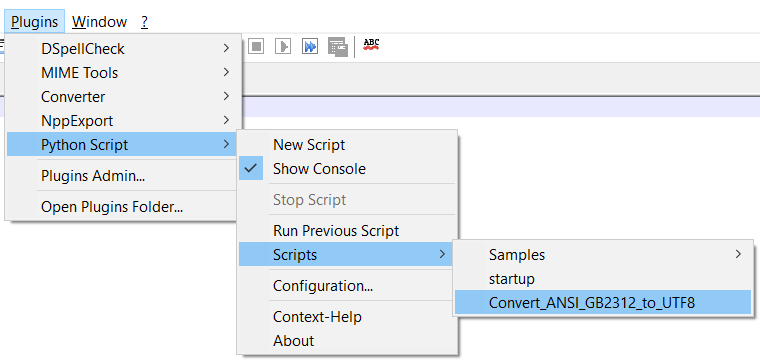HeyDrones出了一期网站资源合集的视频,可惜视频不方便查询,我就花了点时间手工记录下来。
14个免费可商用的视频素材库
- https://www.lifeofvids.com
- https://www.footage123.com
- https://www.videezy.com
- https://www.dareful.com
- https://mixkit.co
- https://pixabay.com
- https://www.pexels.com/videos
- https://vidlery.com
- https://coverr.co
- https://mazwai.com
- https://www.ignitemotion.com
- https://www.splitshire.com
- https://www.vidsplay.com
- https://isorepublic.com
3个模板插件库
5个字体库
- https://www.maoken.com/all-fonts
- https://www.100font.com
- https://hellofont.cn
- https://www.fonts.net.cn
- https://ziyouziti.com
- https://www.webdesigndev.com/best-free-fonts-for-commercial-use
10个可商用的图片库
- https://movie-screencaps.com
- https://burst.shopify.com
- https://skitterphoto.com
- https://www.foodiesfeed.com
- https://www.cc0.cn
- https://pixabay.com/zh/
- https://unsplash.com
- https://www.pexels.com
- https://www.lifeofpix.com
- https://stocksnap.io
10个可商用的音频库
- YouTube Audio Library
- 7大YouTube音乐博主
- Facebook创作者平台
- https://soundcloud.com
- https://www.soundjay.com
- https://bbcsfx.acropolis.org.uk
- https://www.freepd.com
- https://freesound.org
- https://audiolibrary.com.cn
- https://www.free-stock-music.com
5个工具网站