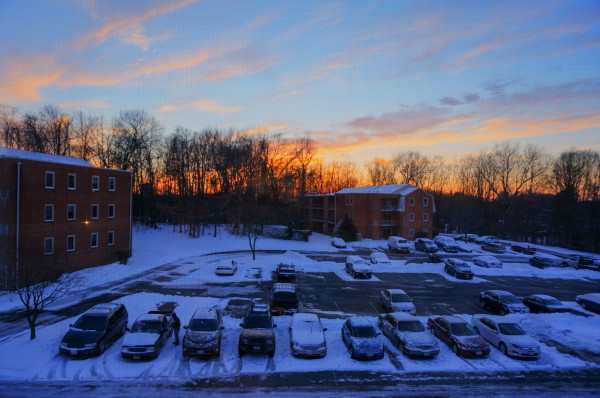你需要管理超负荷的信息量吗?一些简单小技巧可以帮助你,在工作中,个人以及社会生活中高效应对大量信息。现在就告诉你怎么做。你需要一些系统方式来帮助你让所有事情保持在正常轨道上。一旦你将一个可以信赖的系统安装到位,你可以松口气了。让我们一起看一下,十个简单高效小技巧,帮你做到。
1. Get the list habit.养成列表的习惯
Lists are essential to help you to manage your overloaded information. You probably use To Do lists all the time; however, lists come in many different forms. Examples include: checklists, planning lists, password lists, reading lists, reference lists, back-burner lists, and goal lists. All your information can be added to a list, or to several lists.
列表对于你管理超负荷信息来说,至关重要。你可能一直在使用“任务表”(To Do lists);然而,列表可以有很多种形式。比如说,核对列表,计划表,密码列表,阅读清单,参照表,无关紧要任务表和目标列表。你所要的信息都可以加到一个或者一些表上。
You can even create lists to keep track of lists. For example, you might have a list of lists for “work” and another for “home.” Lists can be text-based, or visual. If you’re a visual person, you’ll find a mind mapping program likeFreeMind useful.
你甚至可以创造一个列表,来让所有其他列表有序。比如说,你可以有一个“列表的列表”,一个用来工作,一个家用。表格可以以文字为主,也可以增加一些视觉信息。如果你是一个对图片信息敏感的人,你可以找一个心智绘图工具,像FreeMind就很管用。
I use Evernote to manage my lists. You can use Evernote anywhere, on many difference devices. Its “table of contents” feature is wonderful for lists. With this feature, you can select a number of notes which contain lists and you can create a table of contents note for them all with a couple of clicks. Just drag your list notes to the shortcut bar for easy access.
我使用 Evernote来管理我的列表。你可以随时随地使用 Evernote,在许多不同的设备上都可以使用。它的“目录”这一特征功能对列表来说非常棒。有了这个功能,你可以选择一些关键词,链接这些表格,然后你只需要点击几下,就可以给这些关键词创建一个目录。只要把你的列表关键词拽到你的快捷栏上,你就可以方便使用了。继续阅读