微软越来越流氓了,好像从23H2开始,新装系统登录的时候就必须让用微软账户登录。已经不给创建本地账号了。之前拔网线的秘籍也不管用了。
目前亲测只能通过一下的方式来跳过使用微软账号登录了。
在让选择是通过个人账号或者公司账户登录的时候,按Shift+F10调出命令行窗口。然后输入一下命令:
oobe\bypassnro输入命令回车以后系统会自动重启并继续安装,这个时候就不会强制要求登录微软账户了。
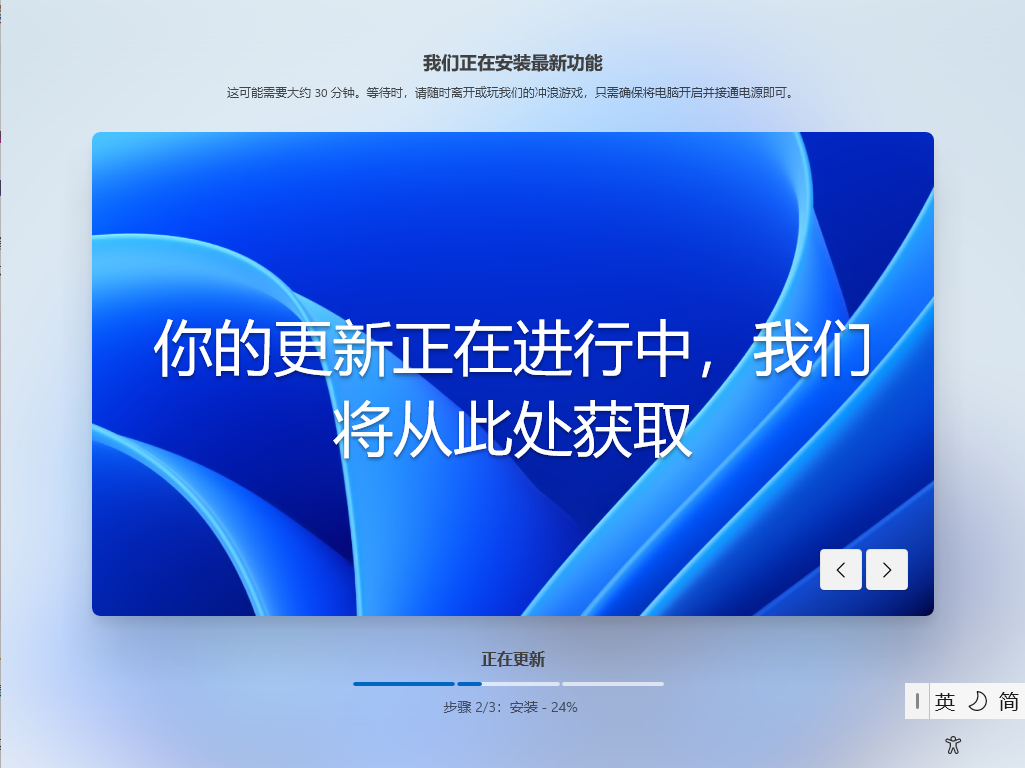
今天在网上逛了时候发现一段激活Win10专业版的Powershell Script,记录一下。
slmgr /ipk W269N-WFGWX-YVC9B-4J6C9-T83GX
slmgr /skms kms.03k.org
slmgr /ato据说激活以后没有180天的限制
现在微软提供Windows10的免费升级了。但是如果需要彻底格式化重装系统的话,没Key怎么办?
哈哈,不多说了。碰到类似情况的话用这么这段代码就可以查看当前Windows的CDKEY了。
Option Explicit
Dim objshell,path,DigitalID, Result
Set objshell = CreateObject("WScript.Shell")
'Set registry key path
Path = "HKLM\SOFTWARE\Microsoft\Windows NT\CurrentVersion\"
'Registry key value
DigitalID = objshell.RegRead(Path & "DigitalProductId")
Dim ProductName,ProductID,ProductKey,ProductData
'Get ProductName, ProductID, ProductKey
ProductName = "Product Name: " & objshell.RegRead(Path & "ProductName")
ProductID = "Product ID: " & objshell.RegRead(Path & "ProductID")
ProductKey = "Installed Key: " & ConvertToKey(DigitalID)
ProductData = ProductName & vbNewLine & ProductID & vbNewLine & ProductKey
'Show messbox if save to a file
If vbYes = MsgBox(ProductData & vblf & vblf & "Save to a file?", vbYesNo + vbQuestion, "BackUp Windows Key Information") then
Save ProductData
End If
'Convert binary to chars
Function ConvertToKey(Key)
Const KeyOffset = 52
Dim isWin8, Maps, i, j, Current, KeyOutput, Last, keypart1, insert
'Check if OS is Windows 8
isWin8 = (Key(66) \ 6) And 1
Key(66) = (Key(66) And &HF7) Or ((isWin8 And 2) * 4)
i = 24
Maps = "BCDFGHJKMPQRTVWXY2346789"
Do
Current= 0
j = 14
Do
Current = Current* 256
Current = Key(j + KeyOffset) + Current
Key(j + KeyOffset) = (Current \ 24)
Current=Current Mod 24
j = j -1
Loop While j >= 0
i = i -1
KeyOutput = Mid(Maps,Current+ 1, 1) & KeyOutput
Last = Current
Loop While i >= 0
keypart1 = Mid(KeyOutput, 2, Last)
insert = "N"
KeyOutput = Replace(KeyOutput, keypart1, keypart1 & insert, 2, 1, 0)
If Last = 0 Then KeyOutput = insert & KeyOutput
ConvertToKey = Mid(KeyOutput, 1, 5) & "-" & Mid(KeyOutput, 6, 5) & "-" & Mid(KeyOutput, 11, 5) & "-" & Mid(KeyOutput, 16, 5) & "-" & Mid(KeyOutput, 21, 5)
End Function
'Save data to a file
Function Save(Data)
Dim fso, fName, txt,objshell,UserName
Set objshell = CreateObject("wscript.shell")
'Get current user name
UserName = objshell.ExpandEnvironmentStrings("%UserName%")
'Create a text file on desktop
fName = "C:\Users\" & UserName & "\Desktop\WindowsKeyInfo.txt"
Set fso = CreateObject("Scripting.FileSystemObject")
Set txt = fso.CreateTextFile(fName)
txt.Writeline Data
txt.Close
End Function
复制下来以后另存为一个vbs文件,比如”BackupWindowsKey.vbs”。然后双击执行就可以看到序列号了。
Refer: http://winaero.com/blog/how-to-view-your-product-key-in-windows-10-windows-8-and-windows-7/
一些时候需要机器启动时能自动登录Windows。但是又不想把用户密码设置为空。
运行 – netplwiz
然后取消“用户必须输入密码登录”的选项,然后输入用户密码。
Duang~ Done!
现在网上下载软件风险越来越大了,时不时你的浏览器就被劫持了,时不时弹出各种广告窗口。
咋办?试试下面几个软件吧:
如果还是解决不了…. 你就只有重装了
Maybe you’ve forgotten what kind of RAM you bought, or want a quick glance at your CPU’s temperature. Speccy scans your machine and gives you a complete rundown of everything, from model numbers to temperatures, fan speeds, S.M.A.R.T. status, and…well, pretty much anything else you can think of. It’s also available in portable form, so you don’t have to install anything—just stick it in a folder for when you really need it. For an alternative, check out HWiNFO.
When you first install Windows, you probably get everything set up just the way you like it, including all your favorite little Registry hacks and unsupported tweaks. You might even discover new ones later and try them out. Apps like Ultimate Windows Tweaker make this a lot easier, and they’re useful to keep around later if you start incorporating new things into your workflow. Its list of features is endless, allowing you to tweak the tiniest features in the taskbar, Windows Explorer, the lock screen, and anything else you could imagine. Download it once and keep it forever (and as always, back up before you start tweaking your system).
这两天才发现,Windows上一套非常好用的工具Sysinternals。应该是被微软购买了,现在可以从微软的网站上免费下载了。
http://technet.microsoft.com/zh-cn/sysinternals
具体介绍就不说了,大家到它网站上看吧~
因给自己的S400换了固态硬盘,需要重装会出厂预装的win8基础版,用了网上最新的win8基础版安装,却遇到了“输入的产品密钥与用于安装的任何可用windows映像都不匹配”不能安装。于是到国外网站上打了打酱油,发现原来可以这样解决:
1、打开winISO打开MSDN win8 RTM光盘镜像,找\Sources\ei.cfg 文件。如没有可在\Sources\目录中自己创建。
2、修改ei.cfg如下,就能强制安装win8 oem基本版–现在很多笔记本预装的。
[EditionID]
Core
[Channel]
OEM
[VL]
0
标准的ei.cfg文件中有三个参数:[EditionID]、[Channel]、[VL],其中[Channel]是必须要有的,没有这个参数是无法安装的,其他两个参数可以没有。
1.参数[EditionID]指定安装版本,删除[EditionID],安装时会显示“版本列表”。如果保留这个参数,那么它的值必须正确才可以安装。
2.参数[Channel]指定安装协议,填写“Retail、Volume、OEM”都可以,只是安装时显示的文字不同而已,安装完毕后没有影响,但是不能缺少这一参数。
3.参数[VL]表示是否批量授权,“1”表示是,“0”表示否。如果填写其它错误值(非0和1),对安装系统来说没有影响。
安装完成,但不能联网激活自动,可能要打电话激活。
另外查看自己bios中厂家预制win8版本key可以使用RW – Read & Write utility找ACPI Table的MSDM,再用The Ultimate PID Checker查出自己的key是什么版本,然后就能决定装什么版本的win8能够合法激活,不用到处去找破解了。支持正版!
PID 输入查找到的序列号到红的地方,就会显示结果,s400给大家的OEM win8是 core countryspecific OEM。
有时候去到宾馆、酒店,发现只有有线的网络连接。虽然带了笔记本,但是还有一大堆什么iPad、iPhone、Android需要上网。怎么办呢?
哈哈,简单!在电脑上装一个叫做Virtual Wifi Hotspot的软件。这个软件是全免费的。而且不需要安装。
打开以后再界面上输入热点名称(SSID),选择加密方式以及密码。然后点击开始共享的按钮就可以让你的那一堆无线设备上网了。
网址如下:
http://virtualwifihotspot.codeplex.com
如果这个工作不稳定啊等等的话,还可以试试下列软件:
FlyFi Transparent
Virtual Router
Maryfi
WIFI共享经理
APWIFI
如果登陆过某台winodws的网上邻居共享,而且是用帐号登陆,在第一次登陆时如果选择了记住密码,那么以后再登陆那台服务器的共享就不用输入帐号和密码了;
如果想用别的帐号登陆那台服务器的共享,就在“运行”里输入:control keymgr.dll
弹出一个窗口,选择窗口中的帐号,删除就行了;
如何清除Windows共享登录的用户名密码记录
在Windows XP系统下,每次用户以共享(samba)方式访问远程主机后,会在本地Windows系统中记录下访问登录时的用户名和密码(如果用户选择了记住用户名 和密码),下次用户访问该主机时,就无需再输入用户名和密码了。通常情况下,这样做能省去用户需要频繁输入用户名和密码的麻烦,但是,如果用户访问同一主机时,使用不同的帐号,一旦记录下密码,就无法再次更换用户了!
1、在Windows XP系统下,可以用如下dos命令,清除登录的账户信息:
【查看已记录的登录信息】
C:\net use
【清除记录】
C:\net use \\hostname\IPC$ /delete
譬如:c:\>net use \\192.168.0.1\IPC$ /DELETE
2、在WINDOWS XP中,互访的时候,有个用户登录和密码记录。那么,如何清除这个密码记录的方法?
点击“开始”菜单->运行->输入 “control userpasswords2”-弹出“用户帐户”对话框,再切换到“高级”选项卡->点击”管理密码”->就可以看到网络设置记录的密码都保存在这个弹出来的”存储用户名和密码”的对话框里 ->最后选择想要删除的记录点“删除”->再注销/重启电脑就能生效了。
或者
开始-设置-控制面板-用户帐号-点击“”Administrator-在左侧选择“管理我的网络密码”-在弹出对话框中,找到相关的网络地址,选中,删除即可。